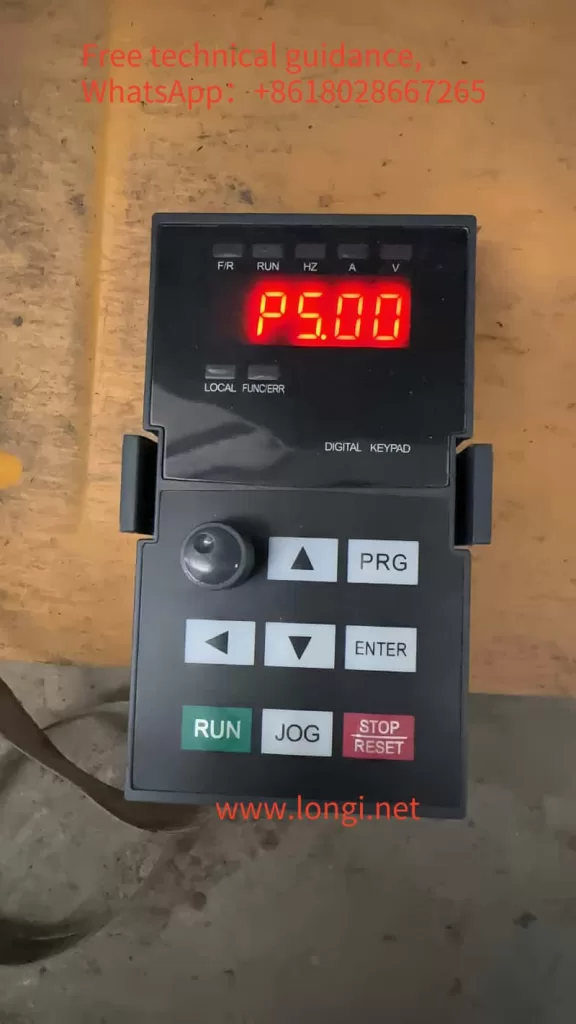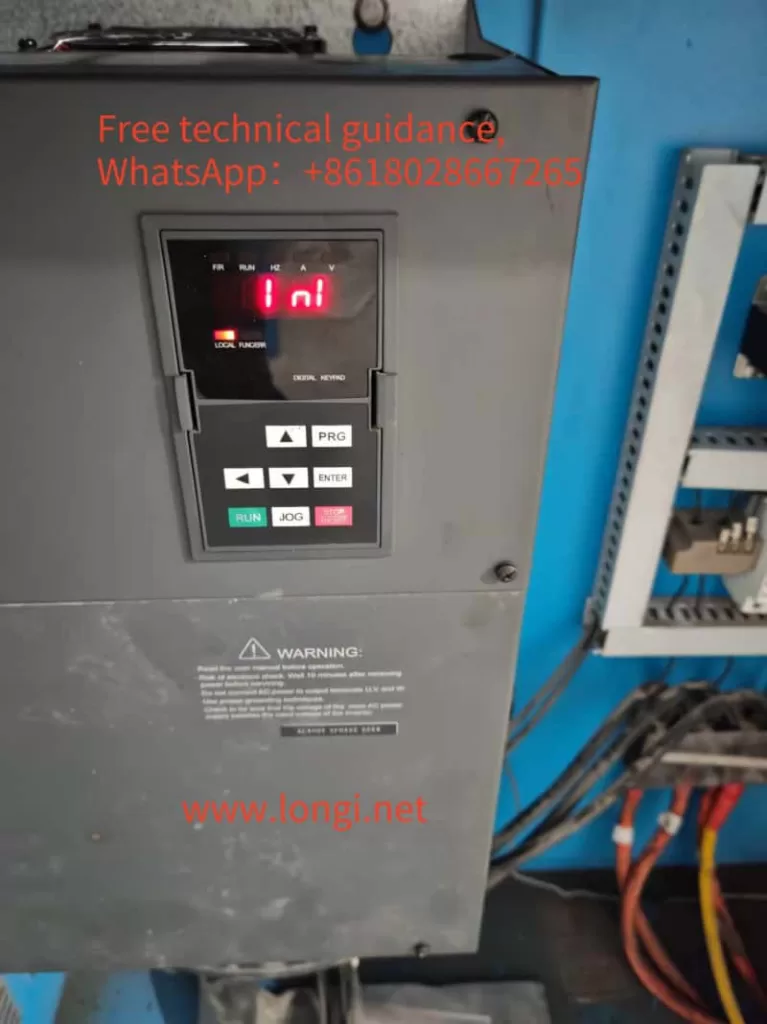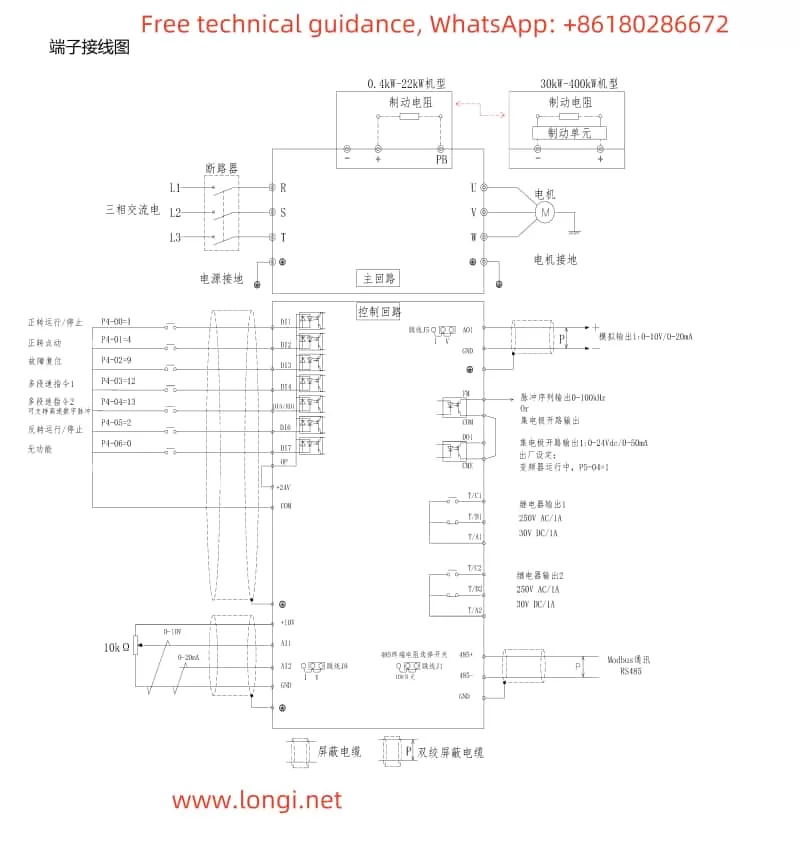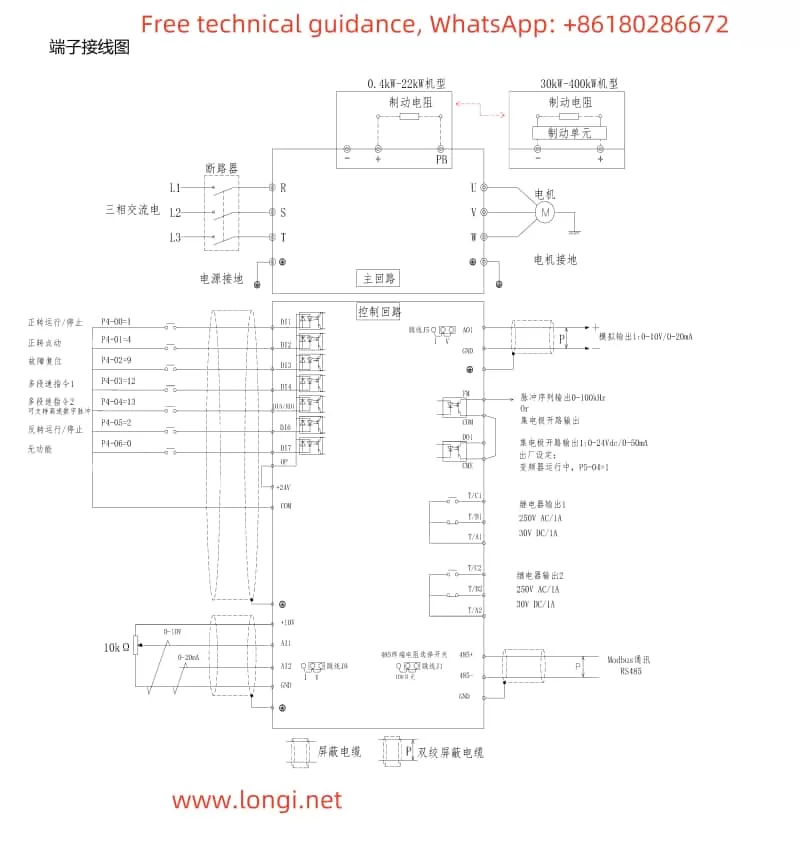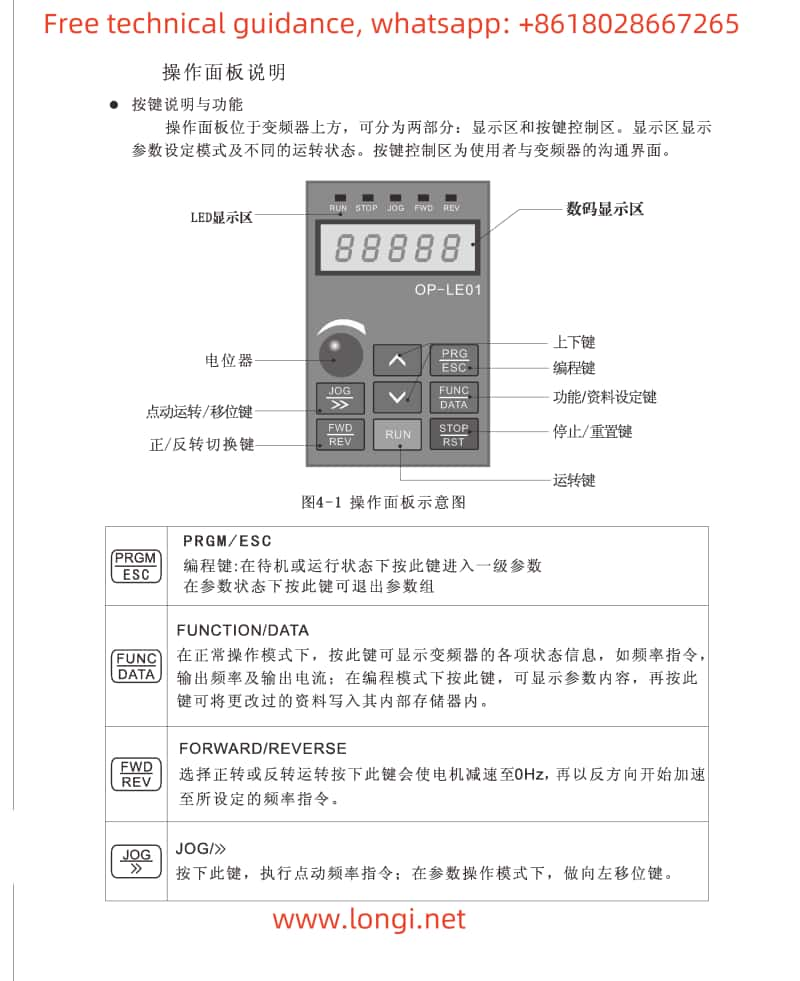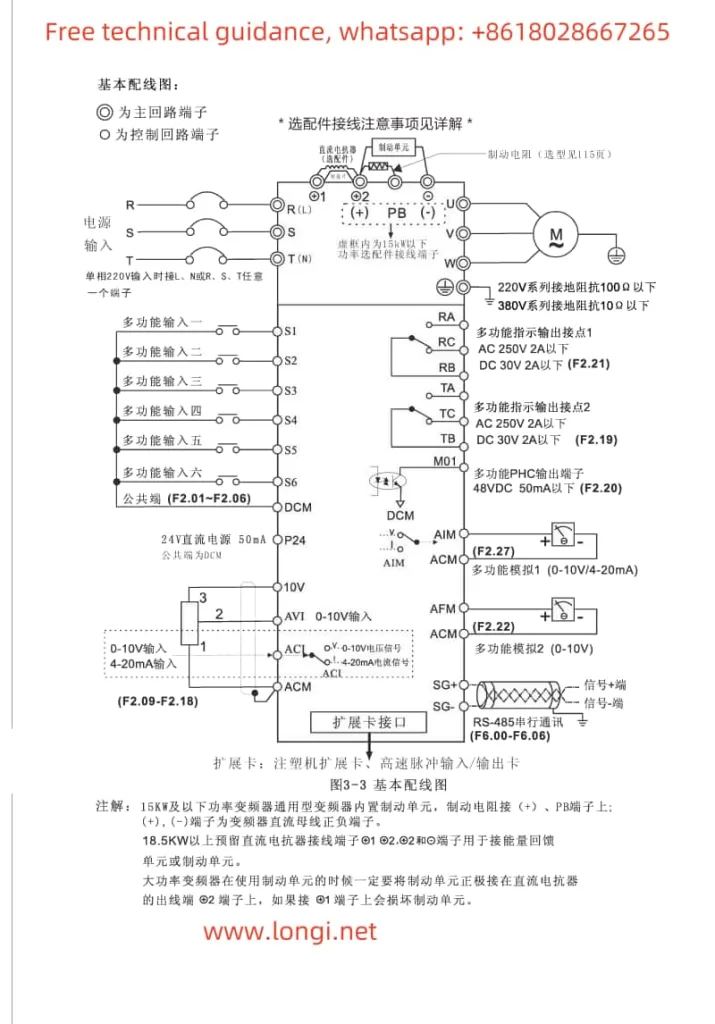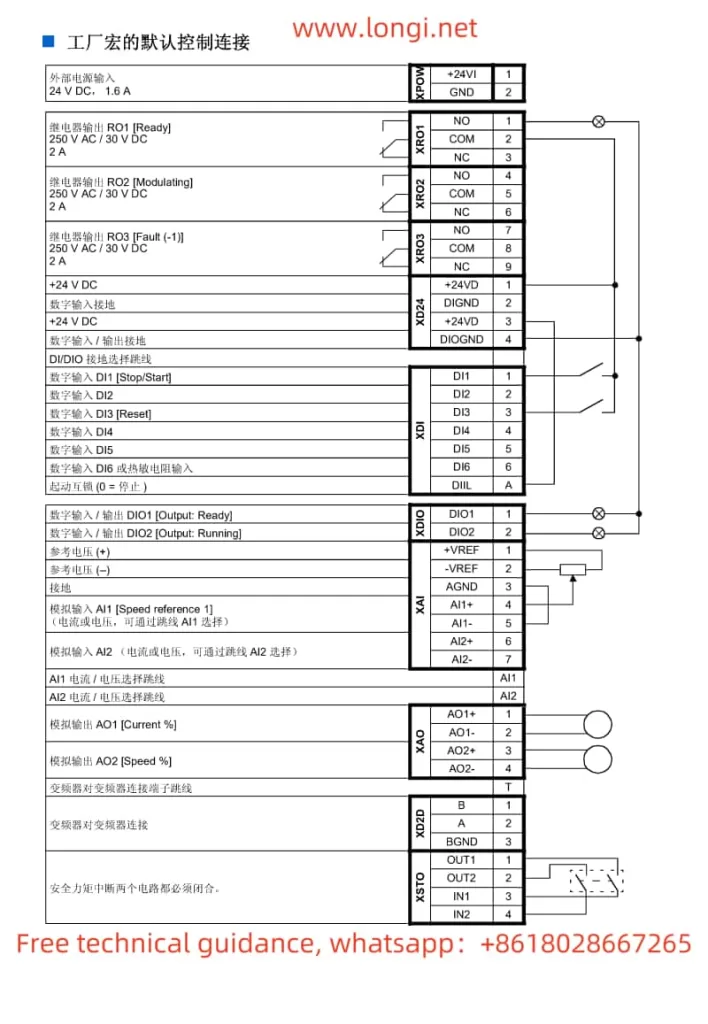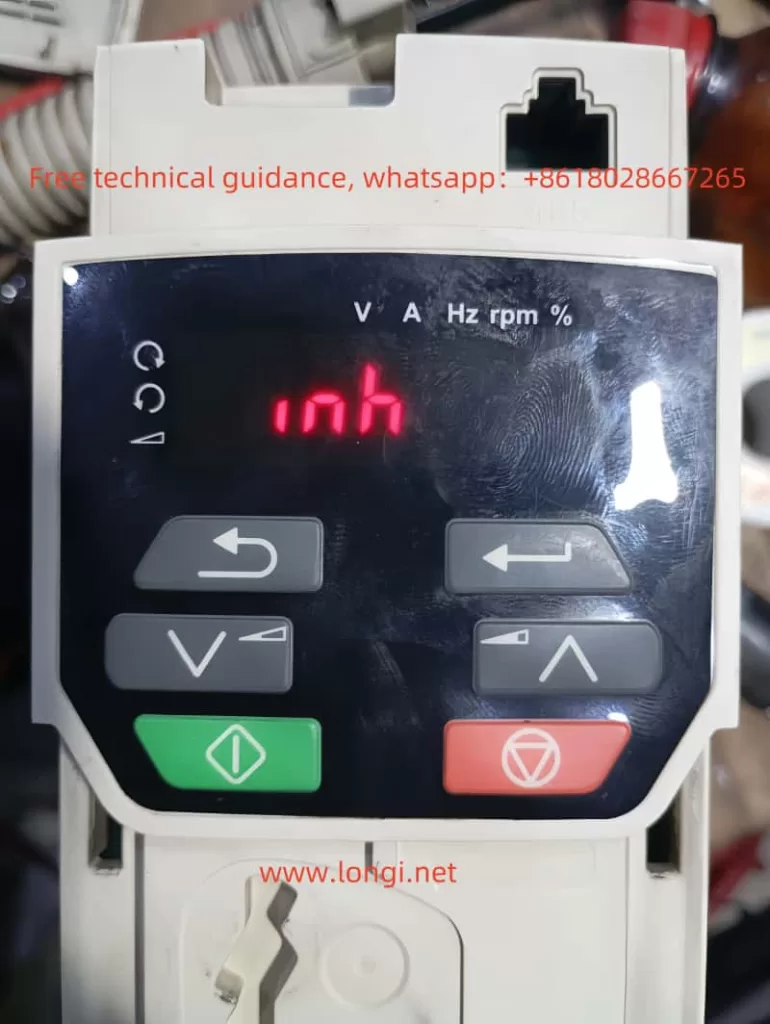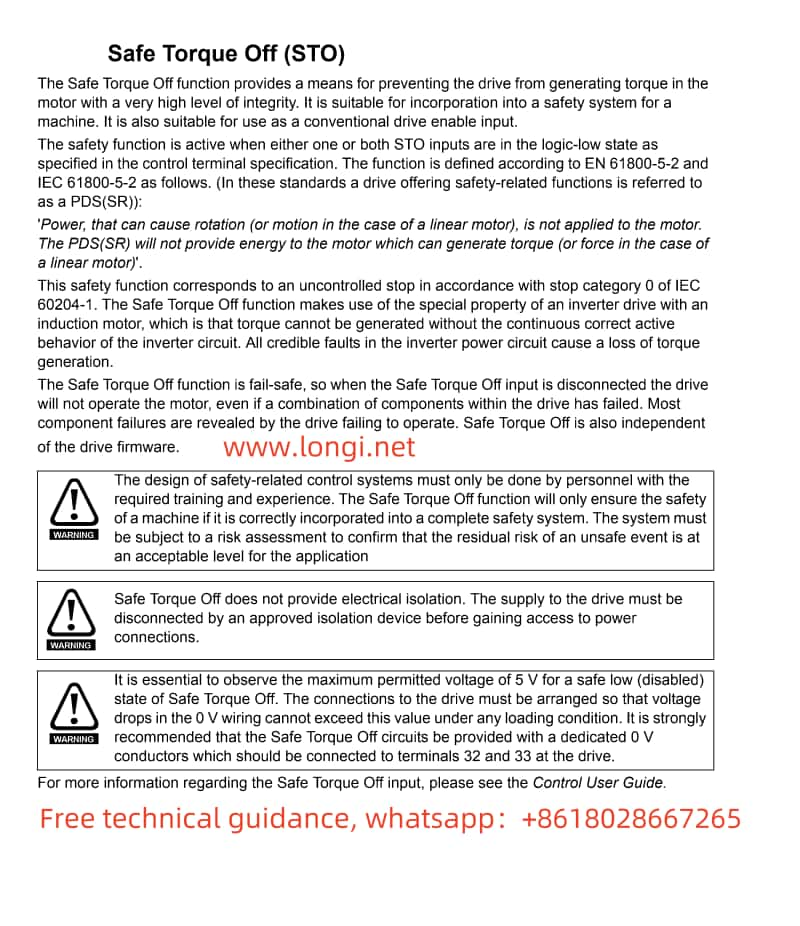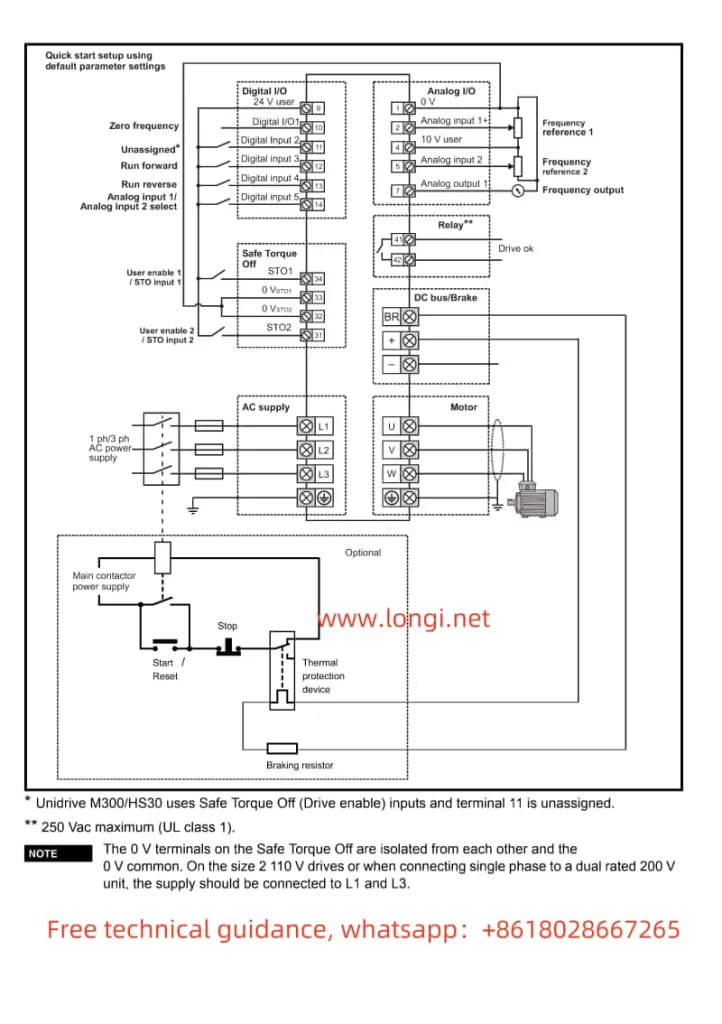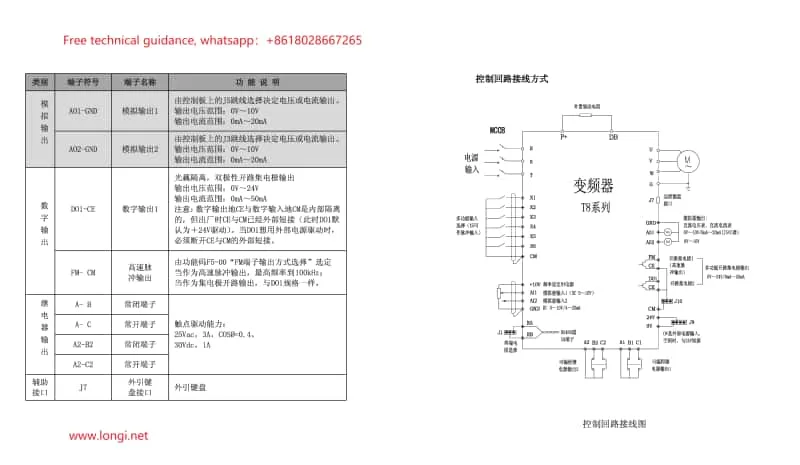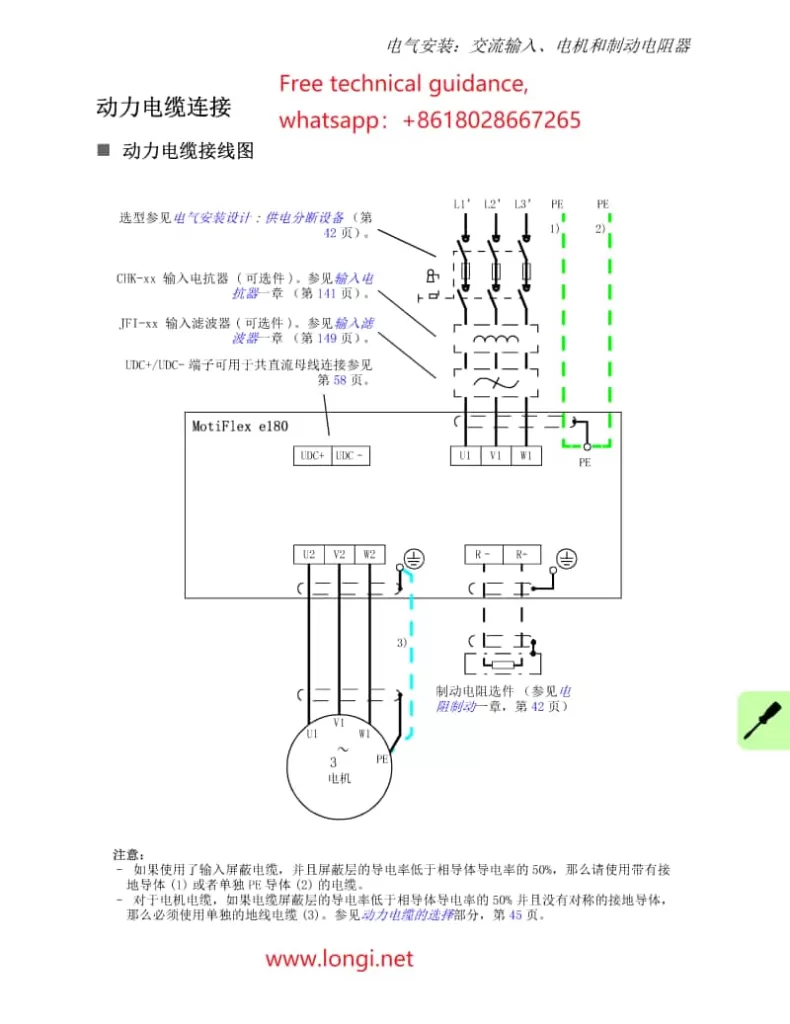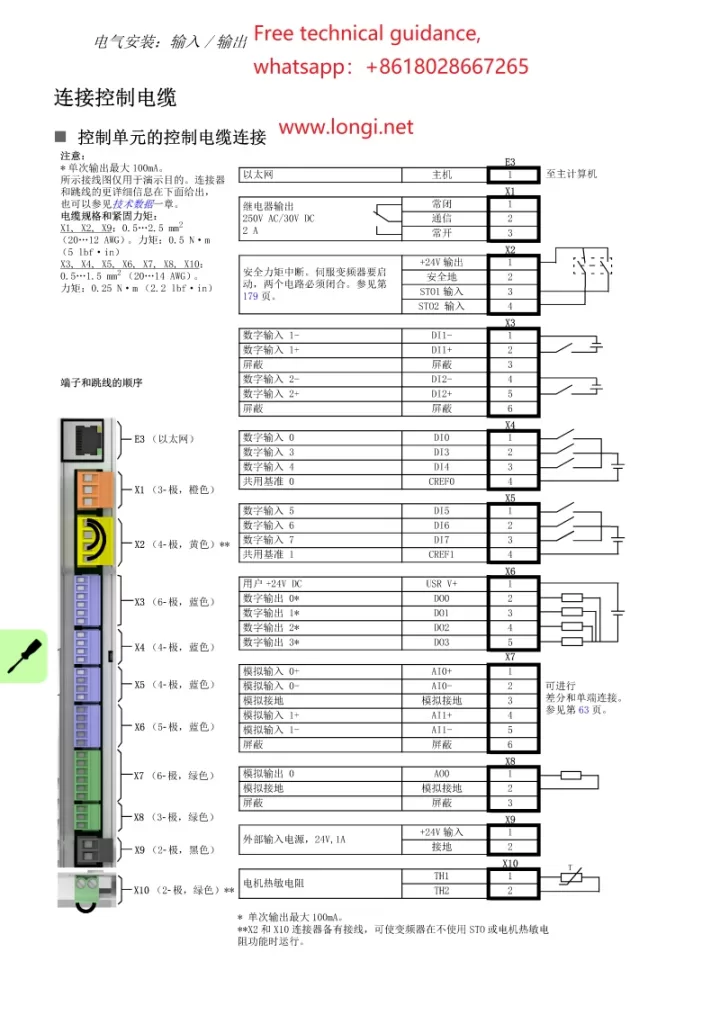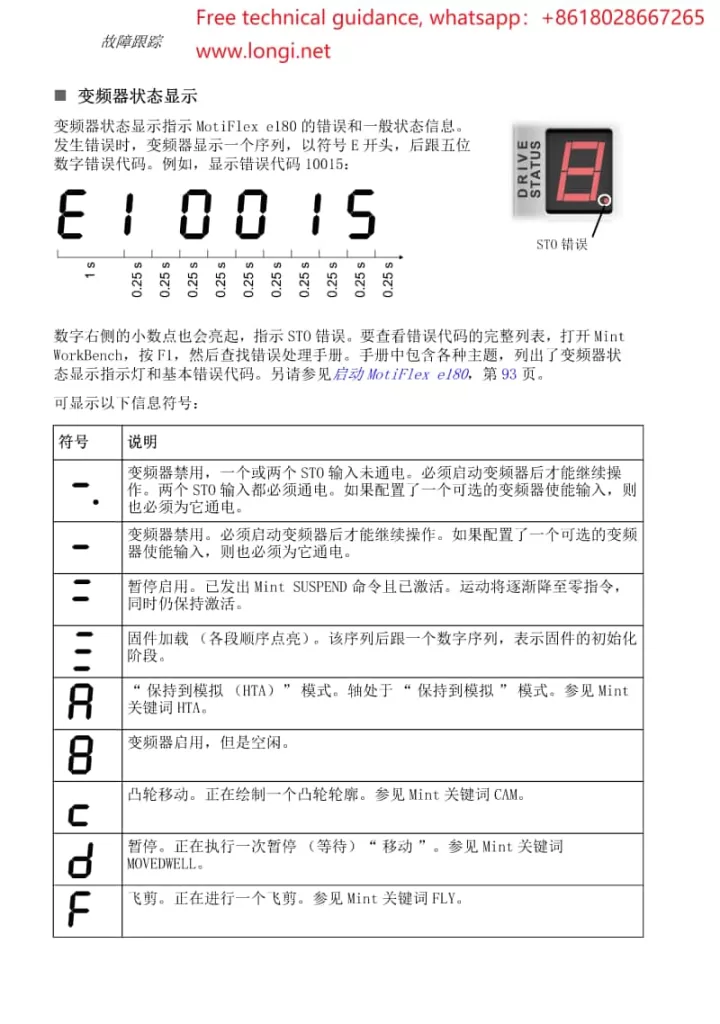DC Power Analyzers: Principles, Operation Guide, and Comprehensive Fault Repair Manual
I. Overview
DC Power Analyzers are high-precision testing devices specifically designed to measure and analyze various parameters of DC power sources, such as output voltage, output current, power, and efficiency. They play an indispensable role in modern electronic systems, power monitoring, renewable energy generation systems, and battery testing and management. These analyzers provide accurate measurements of power parameters, assisting engineers in evaluating power performance, verifying design specifications, and conducting fault diagnosis and optimization.
II. Principles
The working principle of DC Power Analyzers is based on real-time measurement and sampling of input and output voltages and currents, with subsequent calculation of related parameters through internal algorithms. The instrument typically consists of multiple components, including input/output interfaces, measurement circuits, data processing units, and display units. During measurement, the analyzer captures changes in voltage and current in real time, converts and processes these signals through built-in high-precision sensors and signal processing circuits, and finally displays the results on the screen in digital or graphical form.
III. Operation Guide
Preparation Stage:
- Place the DC Power Analyzer on a stable workbench and preheat it by connecting to the power supply.
- Select appropriate voltage and current ranges according to the requirements of the device under test, and set corresponding parameters.
Connecting the Device Under Test:
- Use suitable connection cables to connect the power input terminal of the device under test to the output terminal of the DC Power Analyzer.
- Ensure secure and reliable connections to avoid poor contact or short circuits.
Starting Measurement:
- Activate the DC Power Analyzer and select the corresponding measurement mode and functions as needed.
- The instrument will automatically start measuring and recording data, and users can observe the measurement results in real time on the display screen.
Data Analysis:
- After measurement, the DC Power Analyzer will provide detailed measurement reports and data charts.
- Users can evaluate and analyze power performance based on these data, identify potential issues or abnormalities, and take corresponding measures for repair and optimization.
Ending Operation:
- After measurement, turn off the DC Power Analyzer and disconnect it from the device under test.
- Clean the work area and properly store the instrument for future use.
IV. Fault and Repair Methods
Unable to Turn On:
- Check if the power plug is securely inserted into the socket and if the power cord is damaged.
- If the power is normal but the instrument cannot be turned on, it may be due to internal circuit failure or battery depletion. Contact professional maintenance personnel for inspection and repair.
Display Abnormalities:
- If the display screen shows garbled characters, a black screen, or flickering, it may be due to display screen failure or system firmware issues.
- Try restarting the instrument and updating the firmware to resolve the issue. If the problem persists, replace the display screen or perform system repairs.
Inaccurate Measurement:
- Inaccurate measurements may be caused by sensor aging, calibration failure, or environmental interference.
- Calibrate or replace the sensors as needed, and ensure a stable and interference-free measurement environment.
Communication Failures:
- If the DC Power Analyzer cannot communicate with a computer or other devices, it may be due to damaged communication interfaces or mismatched communication protocols.
- Check the secure connection of the communication interface and confirm correct communication protocol settings. If the issue remains unresolved, contact professional maintenance personnel for inspection and repair.
Other Faults:
- Faults such as malfunctioning buttons or inaccurate knob adjustments may be caused by wear or damage due to long-term use.
- Replace the corresponding components to restore the normal function of the instrument.
V. Brands and Models of DC Power Analyzers Repaired by Longi Electromechanical
- Keysight Technologies
- N6705C: DC Power Analyzer
- N7900 Series: N7906A, N7950A
- N6700 Series: N6702C, N6705B
- Tektronix
- PA1000: Single-Phase Power Analyzer
- PA3000: Three-Phase Power Analyzer
- PA4000: Multi-Phase Power Analyzer
- Chroma
- 66205: Precision Power Analyzer
- 66203: Three-Phase Power Analyzer
- 66204: Four-Phase Power Analyzer
- Yokogawa
- WT3000E: High-Precision Power Analyzer
- WT5000: Precision Power Analyzer
- WT300E Series: WT310E, WT330E
- Rohde & Schwarz
- NRP Series: NRP6AN, NRP18AN
- R&S HMC804x Series: HMC8041, HMC8042, HMC8043
- GW Instek
- PSW Series: PSW30-108, PSW160-13.5
- GPP Series: GPP-4323, GPP-3060
- Rigol Technologies
- DP800 Series: DP831A, DP832A, DP821A
- B&K Precision
- 9129B: DC Power Analyzer
- 9130B Series: 9130B, 9131B
- MR3000 Series: MR3000
- EA Elektro-Automatik
- PSI 9000 Series: PSI 9000 2U, PSI 9000 3U
- ELR 9000 Series: ELR 9000
- ITECH
- IT7600 Series: IT7602, IT7603
- IT6500 Series: IT6512C, IT6522C
- Delta Elektronika
- SM15K Series: SM15K
- ES Series: ES030-5, ES150-10
- Magna-Power
- XR Series: XR500-12, XR1000-6
- TS Series: TS250-60, TS500-30
- Sorensen (AMETEK Programmable Power)
- DLM600 Series: DLM600-1, DLM600-2
- SGA Series: GA600-1, SGA600-2
- TDK-Lambda
- GENH Series: GENH 10-200, GENH 20-100hi
- Z+ Series: Z+200-10, Z+800-2
- Agilent: N6705B, N6705C, N6715B, N6715
Longi Electromechanical Company has nearly 30 years of experience in repairing DC Power Analyzers and can quickly repair various instruments. Additionally, we offer recycling and sales services for various DC Power Analyzers. Welcome to consult.