The JTE330 series inverter from Jintian is a high-performance vector inverter widely used in industrial automation control systems. To assist you in utilizing this inverter more effectively, this article will provide a detailed introduction to its operation panel functions, parameter settings, and specific operation procedures.
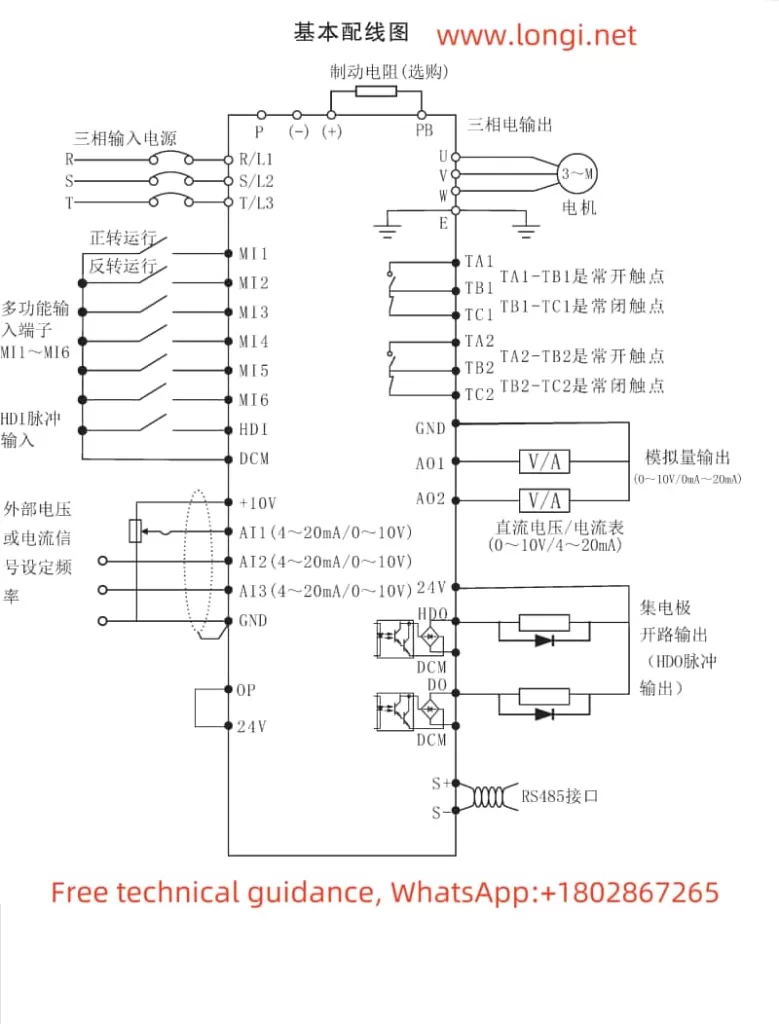
1. Introduction to Operation Panel Functions
The JTE330 series inverter features an intuitive operation panel that allows users to monitor and control the inverter’s operation status. The panel typically includes buttons for frequency adjustment, mode selection, start/stop, and parameter settings.
- Frequency Adjustment Buttons: These allow users to manually adjust the output frequency of the inverter.
- Mode Selection Button: This button toggles between different operational modes, such as frequency setting, parameter adjustment, and fault diagnosis.
- Start/Stop Button: Used to start or stop the inverter’s output.
- Parameter Setting Buttons: These buttons are used to navigate through the inverter’s parameter settings for detailed configuration.
2. Controlling Inverter Operation Using “Preset Frequency F0-08” and Panel Start Mode
To control the inverter using the preset frequency F0-08 and panel start mode, you need to set the following specific parameters:
- Enter Parameter Setting Mode:
- Press the “Mode” button to enter the parameter setting mode.
- Use the navigation buttons to select the parameter you wish to adjust.
- Set Preset Frequency F0-08:
- Locate parameter F0-08, which represents the preset frequency.
- Adjust the value of F0-08 to the desired output frequency using the frequency adjustment buttons.
- Enable Panel Start Mode:
- Navigate to the relevant parameter that controls the start mode (usually labeled as a start source selection parameter).
- Set this parameter to “Panel” or the equivalent option to enable panel start mode.
- Save Settings and Exit:
- After setting the desired parameters, press the “Save” or equivalent button to store the settings.
- Exit the parameter setting mode by pressing the “Mode” button again.
Now, when you press the start button on the operation panel, the inverter will output the frequency set in F0-08.
3. Restoring Factory Default Settings
To restore the inverter to its factory default settings, follow these steps:
- Enter Parameter Setting Mode:
- As described above, enter the parameter setting mode using the “Mode” button.
- Navigate to Reset Parameter:
- Use the navigation buttons to locate the parameter responsible for resetting the inverter to factory defaults. This parameter is usually labeled as “Reset to Factory Defaults” or something similar.
- Perform Reset:
- Set the reset parameter to “Yes” or the equivalent value to initiate the reset process.
- The inverter may require confirmation; follow any on-screen prompts to complete the reset.
- Save Settings and Exit:
- After the reset is complete, press the “Save” button to store the factory default settings.
- Exit the parameter setting mode.
4. Setting Up Speed Tracking Function
The speed tracking function allows the inverter to automatically adjust its output frequency to match the speed of an external motor or rotating equipment. To set up this function:
- Enter Parameter Setting Mode:
- Enter the parameter setting mode as described earlier.
- Locate Speed Tracking Parameters:
- Navigate to the parameters related to the speed tracking function. These parameters may include settings for enabling speed tracking, selecting the speed tracking source, and adjusting speed tracking gain.
- Enable Speed Tracking:
- Set the parameter that enables speed tracking to “On” or the equivalent value.
- Configure Speed Tracking Source:
- Select the appropriate speed tracking source, which could be an encoder, another motor, or another external signal.
- Adjust Speed Tracking Gain:
- Use the related parameter to adjust the gain of the speed tracking system. This setting determines how sensitive the inverter’s output frequency is to changes in the tracked speed.
- Save Settings and Exit:
- After configuring all necessary parameters, press the “Save” button to store the settings.
- Exit the parameter setting mode.
By following these guidelines, you can effectively utilize the JTE330 series inverter’s operation panel to control its operation, restore factory default settings, and set up advanced functions like speed tracking.
