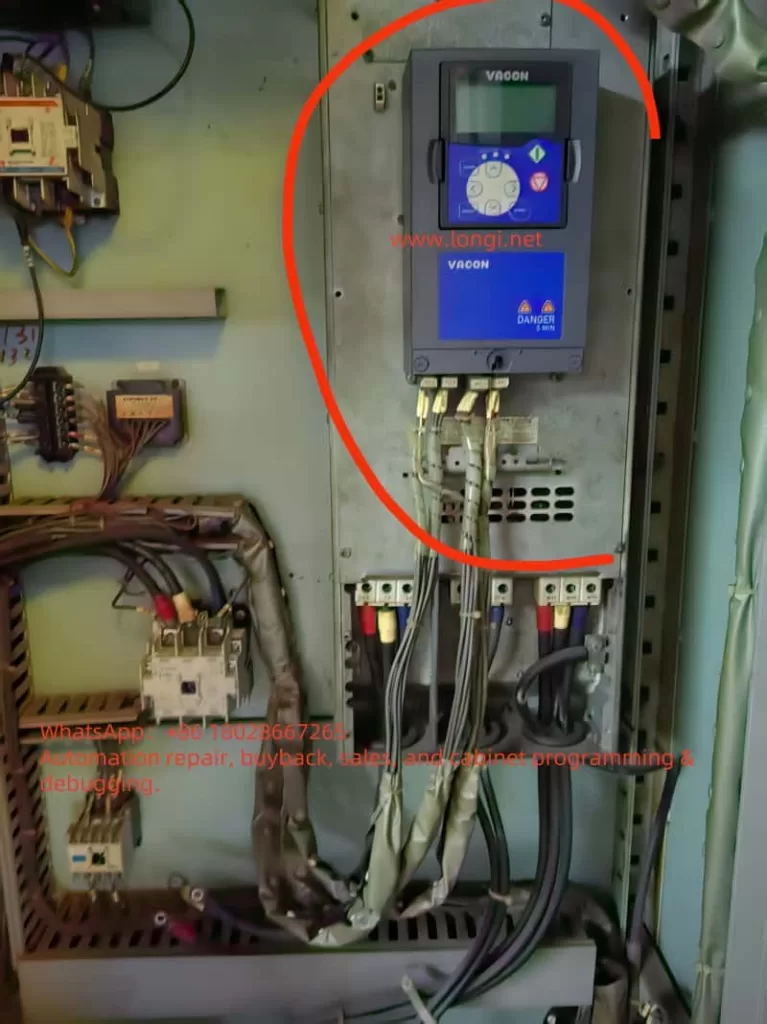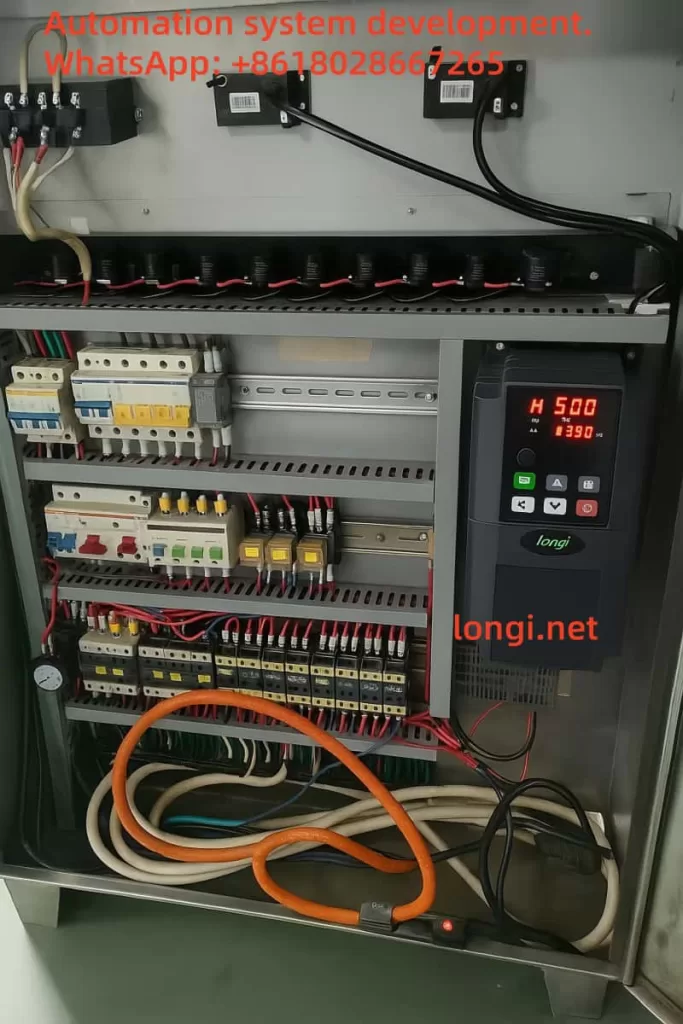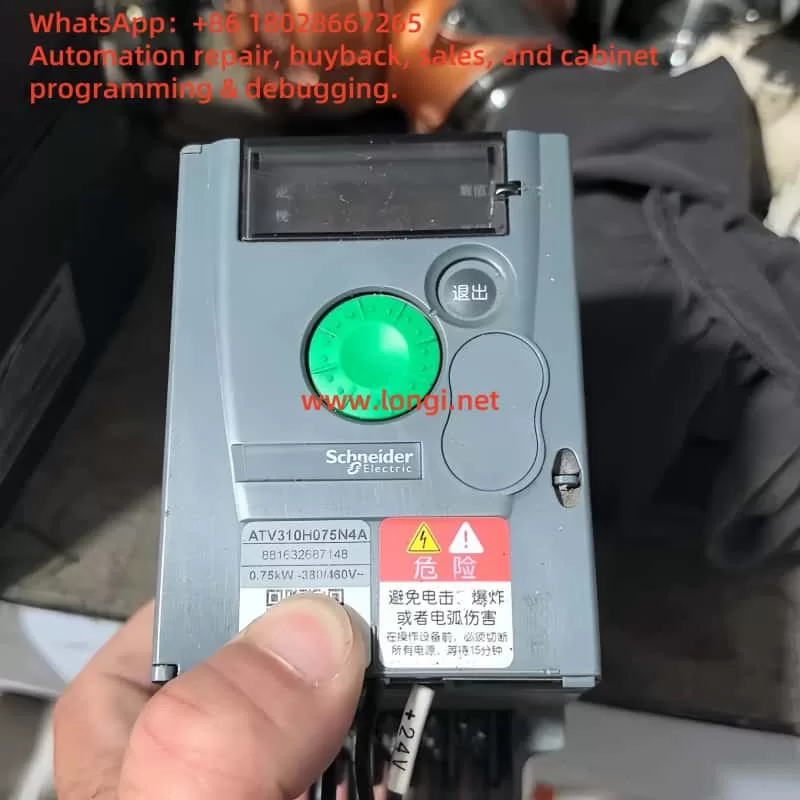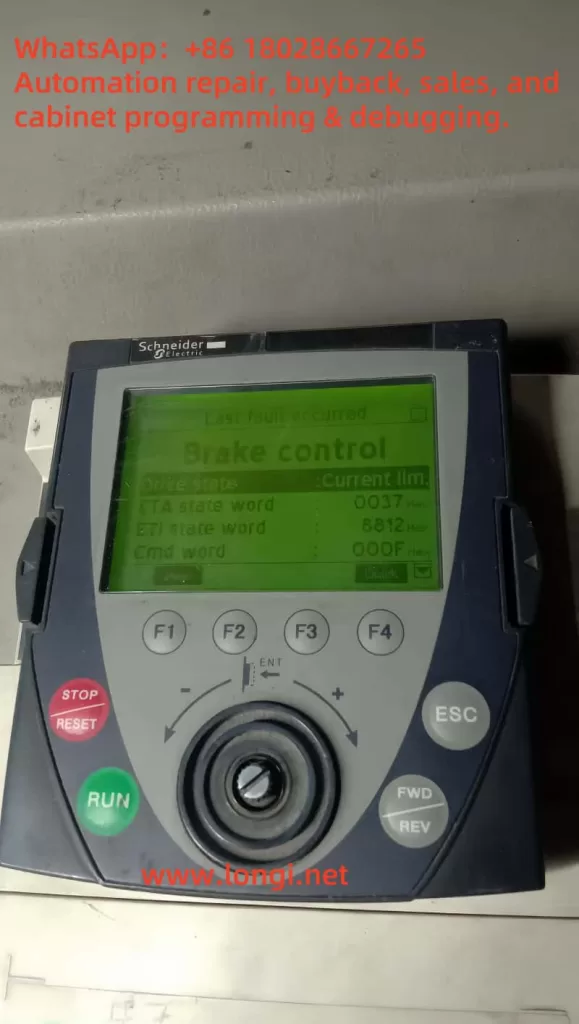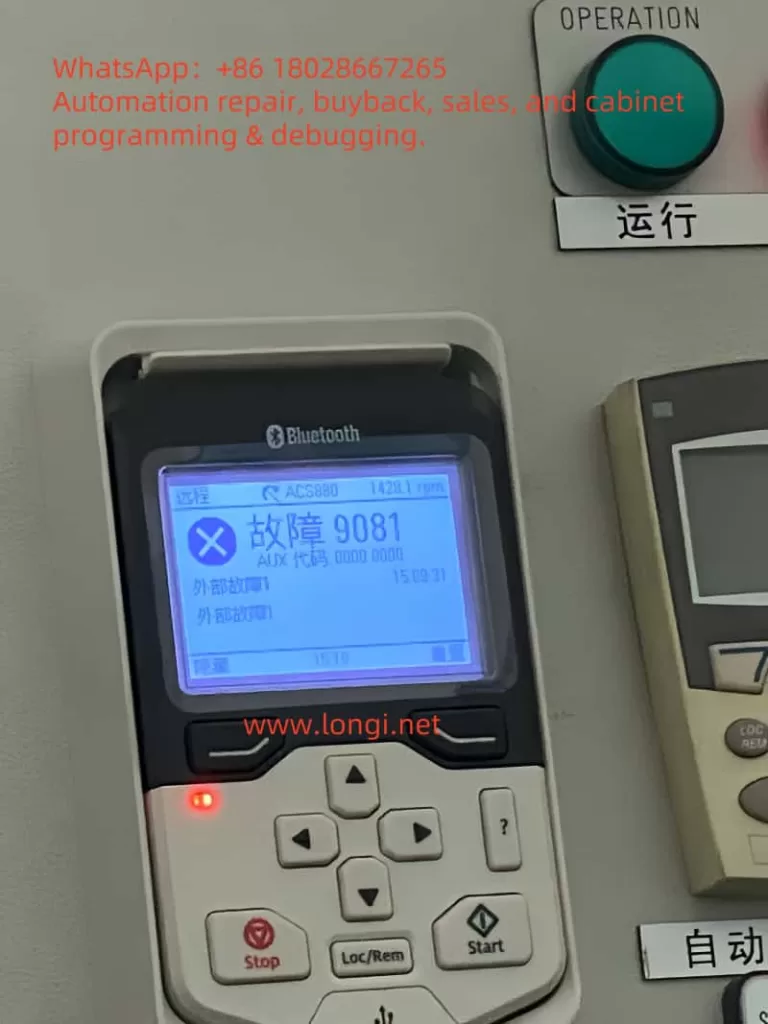1. Default Generation of Station_1 and Compilation Check Behavior
In TIA Portal V20, when a new project is created and any S7-1500 CPU (e.g., 1517F-3 PN/DP) is added, a hardware station named “S7-1500/ET200MP station_1” (Station_1) appears in the project tree. This is a default behavior of the TIA Portal system: Whenever a PLC device is added, a station is created for hardware configuration, and automatic consistency/integrity checks are performed. Compared to the earlier STEP7 V5.x software, TIA Portal implements stricter compilation validation for hardware configurations. Even if only the default CPU itself is present without any added expansion modules, TIA Portal includes Station_1 in the compilation check scope to ensure the completeness and correctness of the hardware configuration. This is reflected in the official support documentation: Issues with incomplete station checks in older software versions have been improved in TIA to perform default integrity validations. Therefore, the automatic generation of Station_1 after adding a CPU to each new project and its verification during hardware compilation are normal system behaviors, not faults.
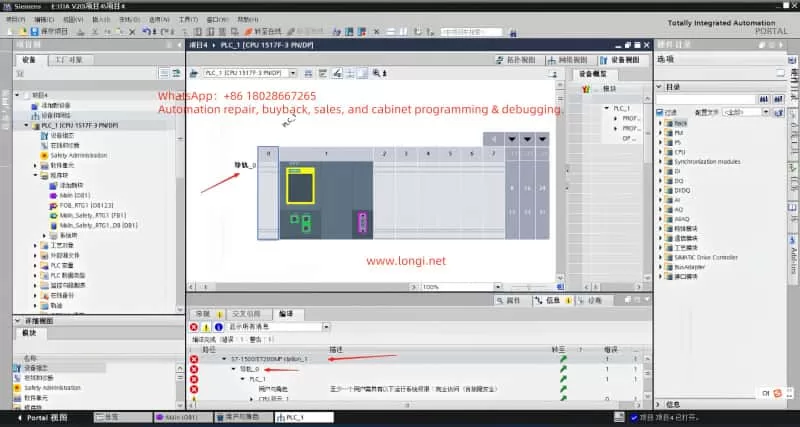
2. Reasons for Integrity Errors Despite No Added Modules
Even when no expansion modules are added and only the CPU itself remains, hardware compilation still reports a configuration error for Station_1. The main reason lies in TIA Portal’s integrity and consistency checks on hardware stations, which encompass two aspects: hardware component integrity and security/access configuration integrity.
Firstly, from a hardware perspective, TIA checks whether the station lacks necessary modules or terminals. For example, in distributed I/O stations (such as ET200SP/ET200MP interface modules), if there is no at least one signal module or if the end “server module” (used for termination/power supply) is not inserted, compilation errors indicating incomplete configuration (e.g., “missing server module”) will be reported. This check mechanism aims to prevent empty or incorrect station configurations. For instance, some materials state: “The server module must be configured; otherwise, compilation will report an error indicating the absence of the server module.” Therefore, even if users do not manually add modules, the system performs integrity validation on Station_1 and reports errors when the default station does not meet the expected complete configuration.
Secondly, from a security configuration perspective, TIA Portal V20 introduces a new feature of local user management and access control (UMAC) to manage CPU access permissions. If access control is enabled (enabled by default in V19 and later versions), the integrity of the CPU’s security configuration is checked even without additional modules. This means that if essential users/roles are not configured, compilation errors will also be reported (see Section 4 for details). In summary, TIA Portal still performs station integrity checks even when no modules are added because the system assumes that even with only the CPU, minimum configuration requirements in terms of both hardware and security must be met; otherwise, a “configuration error” is indicated.
3. Default Requirements for Rail_0 Regarding Configuration Integrity
“Rail_0” under “S7-1500/ET200MP station_1” represents the rack/rail where the CPU is located. By default, this rail station is set to require configuration integrity, meaning basic configuration completeness conditions must be satisfied.
- Module Configuration Integrity: For modular rail systems like ET200MP/ET200SP, TIA Portal requires that each station must be correctly configured with necessary modules and end pieces. For example, in an ET200SP station, the first slot must have a module, and a server module must be inserted at the end to close the backplane bus; otherwise, compilation errors will be reported. Although the S7-1500 main station integrates the backplane and does not require a separate server module like remote stations, Rail_0 still assumes by default that “unreasonable empty configurations” are not allowed. If a user adds a remote ET200MP station under Station_1 but does not place any modules, the system will also report errors during compilation indicating missing modules or accessories, thereby forcing the user to complete the hardware configuration.
- Configuration Integrity Check Options: In TIA hardware configuration, there is no explicit requirement to fill in parameters such as “total number of slots” (the system automatically determines this based on the configured modules). However, the station itself has an implicit integrity validation mechanism that does not allow the absence of key components. This includes situations such as module absence mentioned above and the absence of security-related configurations in the case of safety CPUs. Rail_0 enables these integrity check rules by default, so even with only the CPU, it must pass security configuration checks (see the following section for details).
It should be noted that a power module is not a mandatory configuration item for the S7-1500 main station. The S7-1500 CPU comes with basic power supply and does not require a separate power module like the S7-300. Therefore, Rail_0 does not require a power module to be inserted for successful compilation (unless additional power supply expansion is actually needed). Rail_0 is more concerned with the logical integrity of the station: for remote stations, whether there are I/O modules and terminals; for local main stations, whether access control configurations are met, etc. Therefore, “Rail_0 requires configuration integrity” is manifested in the fact that errors are triggered by the absence of necessary modules or necessary configurations. This is a system default setting used to ensure that the hardware configuration is consistent with the actual hardware installation.
4. F-CPU Security Functions and User Role Requirements
When using an S7-1500 F-CPU with fail-safe functions (such as 1517F-3 PN/DP), compilation errors are often related to security access permission configurations. Since TIA Portal V19, a new mechanism of local user and role management (access control) has been introduced and is enabled by default for all newly added CPUs. Once enabled, the system requires that at least one user be granted full access permissions to the CPU; otherwise, hardware configuration cannot pass compilation. The official documentation clearly states: “At least one user must have full access permissions to the CPU; otherwise, the configuration cannot be compiled.” For fail-safe CPUs (F-CPUs), the requirements are further enhanced—this user must also have “full access including fail-safe” permissions to perform download and operation operations on the F-CPU. In other words, if an F-series CPU is used but no user is granted fail-safe access permissions in user management, compilation/download operations will terminate with error reports. This is usually manifested as error messages in the compilation information similar to “at least one user must have full access permissions including fail-safe.”
The reason for this requirement is that F-CPUs involve security functions. To prevent unauthorized changes, TIA Portal includes fail-safe permissions as part of the configuration integrity check. When access control is activated, the old method of protecting access levels through simple passwords is replaced by user/role permission management. Therefore, for CPUs like the 1517F, user role configurations must be in place (e.g., creating an “Admin” user and granting it the “full access (including F access)” role) before hardware can be successfully compiled and loaded. If the user does not configure any local user roles (the TIA Portal starts with an empty configuration for new projects), the compiler considers the security configuration incomplete and reports errors indicating configuration errors.
In short, security functions make F-CPUs subject to an additional check compared to ordinary CPUs: whether a user with sufficient permissions exists. If not, Station_1 will fail during compilation. This is the root cause of the problems encountered by many users and needs to be resolved by appropriately configuring user roles.
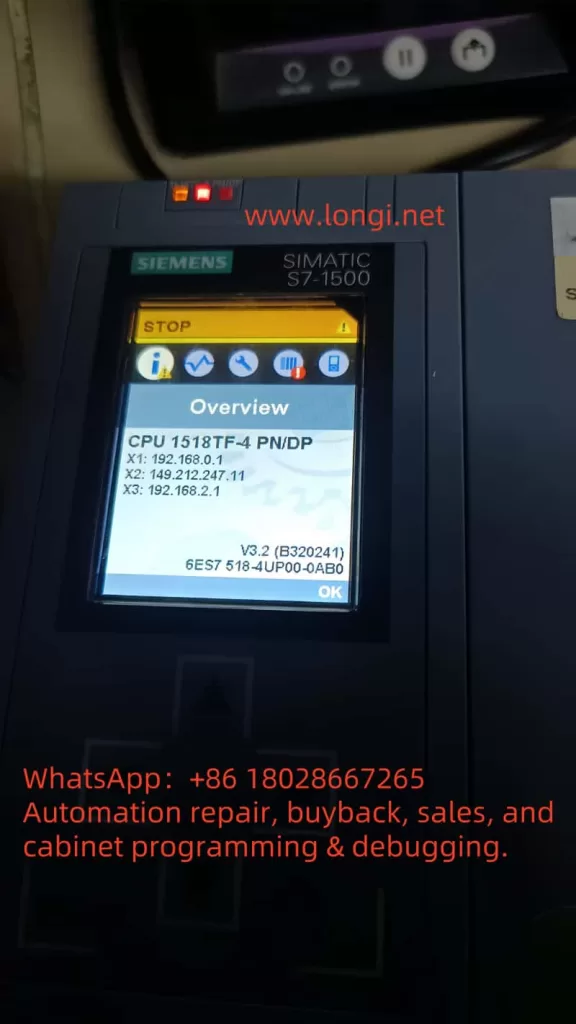
5. Impact of Project Templates or System Default Settings
After investigation, it has been found that TIA Portal V20 does not have a special “project template” that would generate an ET200MP station for no reason and cause errors; the problems are more likely due to the combined effects of system default settings and the selected CPU type:
- Local User Access Control Enabled by Default: As mentioned earlier, since V19, access control functions for CPUs have been enabled by default in new TIA projects. This is not a template specifically chosen by the user but a system-wide default behavior. Therefore, after adding a CPU to each new project, the “enable access control” option is already checked in its properties, forcing the user management mechanism to take effect. If the user is unaware of this change and directly compiles without configuring any users, errors will occur.
- Default Requirements for Fail-Safe CPUs: When a user selects an F-series CPU, it is equivalent to enabling fail-safe support by default. This is not forced by a template but is triggered by the hardware’s own characteristics, which lead TIA Portal to require security configurations (i.e., requiring F-CPU to configure F user permissions). Therefore, it is not a template that causes errors in Station_1 but rather the incomplete default security settings that prevent successful compilation.
- Automatic Generation of Station_1: When creating a new project in TIA Portal using a wizard, a PLC device (Station_1) may sometimes be automatically added. However, whether added manually or generated through default configuration, this station itself is not the source of errors; the errors lie in the incomplete configuration within the station. In other words, TIA does not generate an invalid station for no reason; instead, it generates a station that requires further configuration. If no modifications are made and compilation is performed directly, error messages will be seen. All of this is attributable to the system default configuration strategy of TIA Portal V20, not to the user selecting an incorrect project template.
In summary, the system default settings of TIA Portal V20 (enabling access control, hardware integrity checks, etc.) are the main reasons for compilation errors in Station_1. There is currently no evidence indicating the existence of an official project template that specifically “forces the generation” of this station and causes errors; rather, it is the general default mechanisms that are at play.
6. Solution Steps to Eliminate Such Hardware Compilation Errors
For Station_1 hardware configuration errors that occur when no additional modules are added, users have several feasible countermeasures to eliminate the errors:
- Configure Local Users and Role Permissions: This is the officially recommended method. If access control functions continue to be used, add at least one user in the project’s “Users and Roles” editor and create/assign a role with full access permissions (for F-CPUs, assign the role of “full access (including fail-safe)”). For example, create a user named “Admin” and grant it full control permissions over the CPU. In this way, during hardware configuration compilation, TIA Portal will detect that the necessary user roles exist, and the errors will disappear.
- Disable Access Control: If the project does not require enabling CPU user access management, this function can be turned off. Select the CPU and, in the property window’s “Protection & Security > Access control” tab, uncheck “enable access control.” After disabling it, TIA will revert to traditional simple access level protection (or no protection) and will no longer require configuring users/roles. It should be noted that after disabling access control, ensure that no CPU services requiring user authentication (such as Web servers, OPC UA servers, etc.) are enabled, as these services will also require at least one user to have corresponding access permissions if enabled. In general, disabling access control can immediately eliminate compilation errors caused by the absence of user roles.
- Complete Hardware Station Configuration: If the error is not due to security settings but rather due to incomplete configuration of the station itself (e.g., an additionally added ET200MP remote station has no modules), the configuration should be completed according to hardware requirements. For example, add at least one I/O module to the remote station and insert a server module (e.g., the server end cap module for ET200SP systems) in the last slot, or delete unnecessary empty stations. Ensure that each hardware station has a reasonable composition: for the main station CPU, usually the CPU itself is sufficient; for remote stations, at least an interface module + I/O module + server end cap are required.
- Replace with a Non-Safety CPU (Optional): If the project does not actually require safety functions and the error is only caused by selecting an F-CPU, consider replacing it with a corresponding standard CPU (e.g., replacing the 1517F with the 1517 standard model). Standard CPUs only require a “full access” user when access control is enabled and do not involve “fail-safe” permissions, making the configuration slightly simpler. However, this measure should only be adopted when it is certain that safety functions are not needed; usually, the problem can be solved by configuring user roles as mentioned above without replacing the CPU hardware.
- Check and Delete Redundant Stations: Confirm whether there are duplicate or unused stations in the project unintentionally. For example, some users have encountered conflicts between two stations with the same name when uploading/merging projects. If there is an unfinished Station_1 in the project in addition to the main CPU station, it can be deleted. Usually, new projects do not generate extra stations for no reason, but this may happen when importing other configurations or templates. Therefore, keeping the hardware station list in the project clean and removing any unnecessary stations helps avoid compilation errors.
After following the above steps to handle the issue, recompile the hardware configuration, and the errors should be eliminated. For example, many users report that simply disabling the CPU’s access control or correctly creating user roles can resolve the “S7-1500/ET200MP Station_1” configuration error. In conclusion, the key to solving the problem lies in meeting TIA Portal’s requirements for station integrity: either complete the security settings or adjust the hardware configuration so that Station_1 is no longer considered an incomplete configuration. After making these adjustments, the hardware compilation in TIA Portal V20 will pass successfully without error messages.