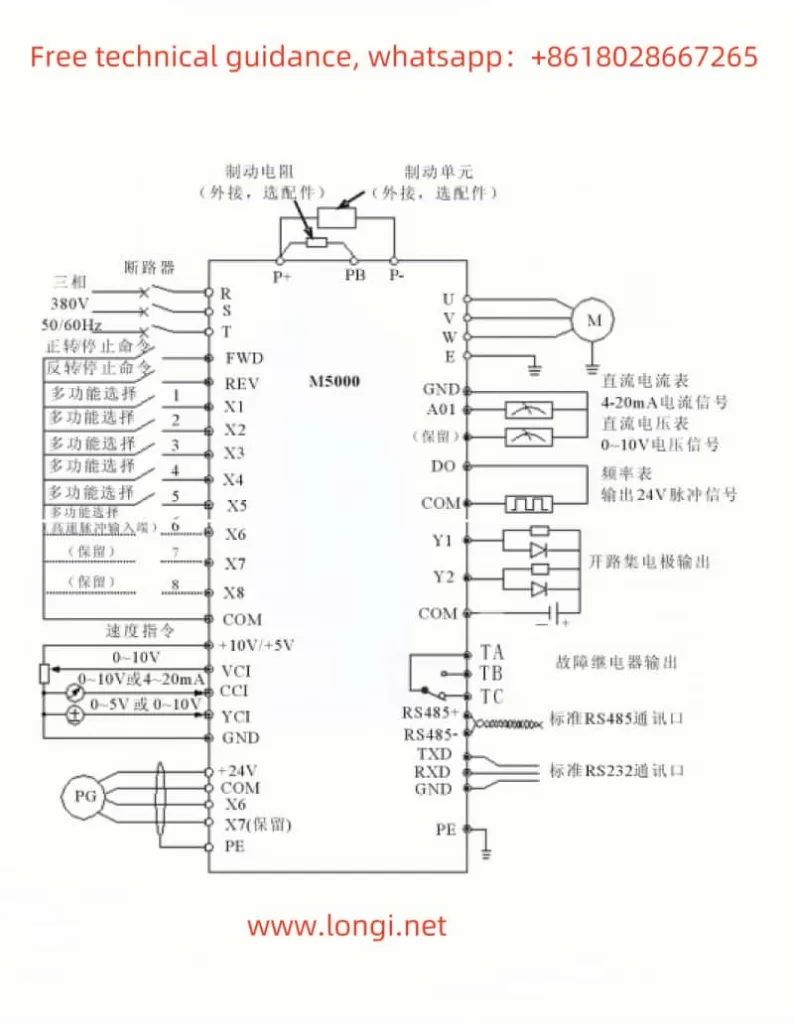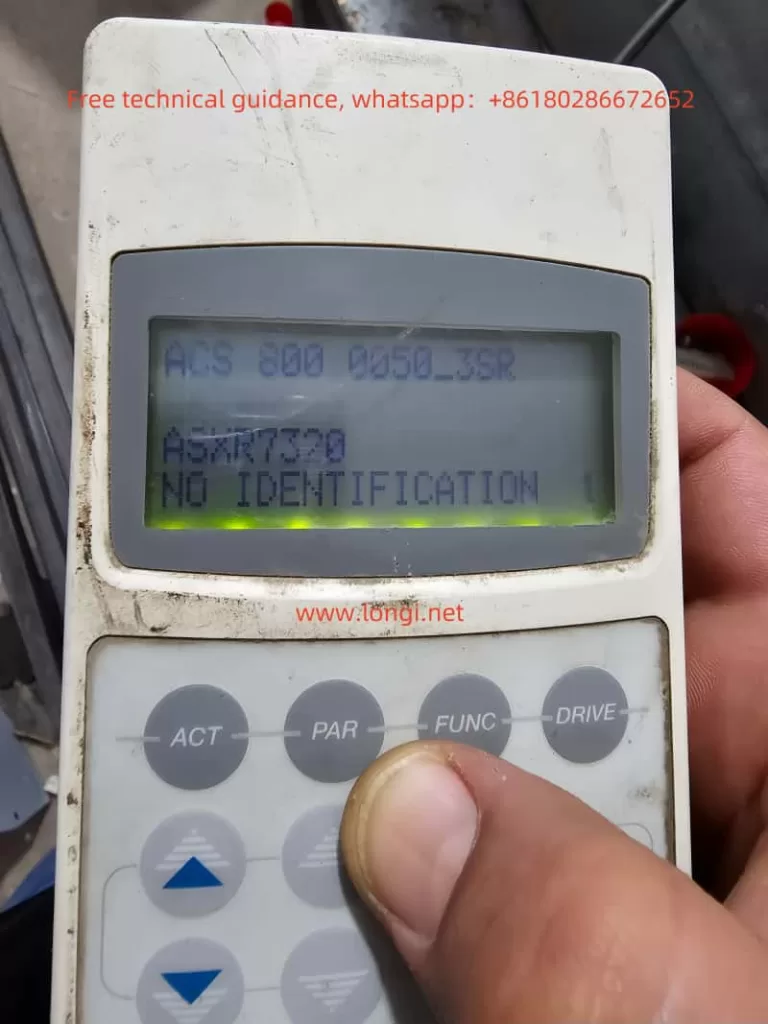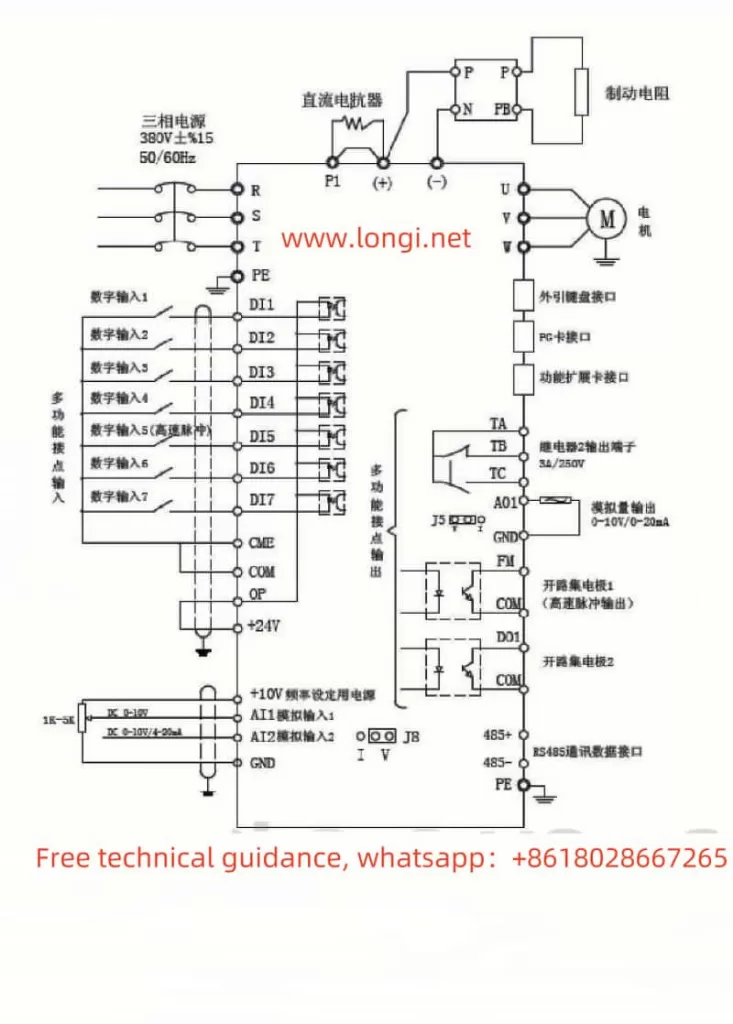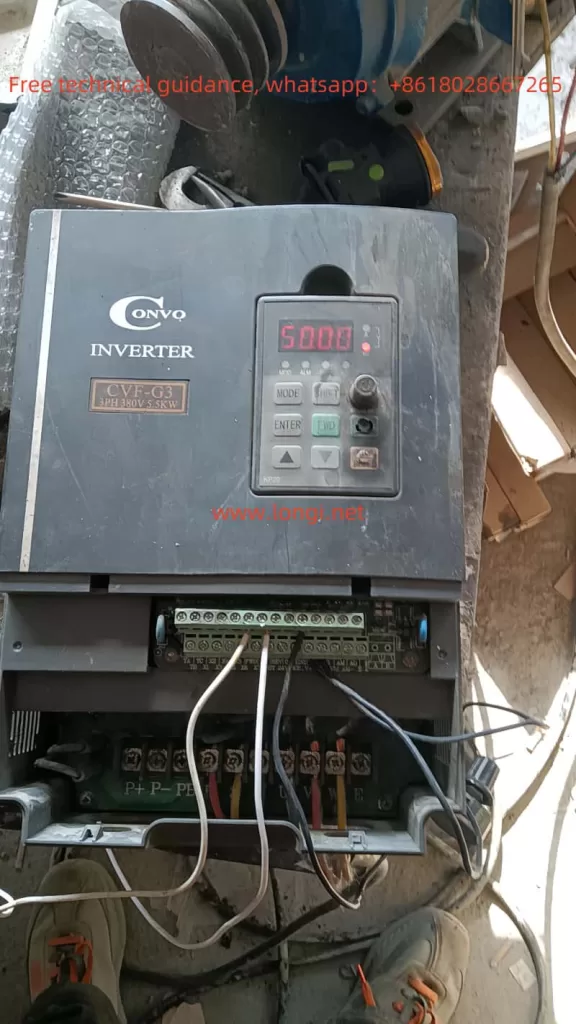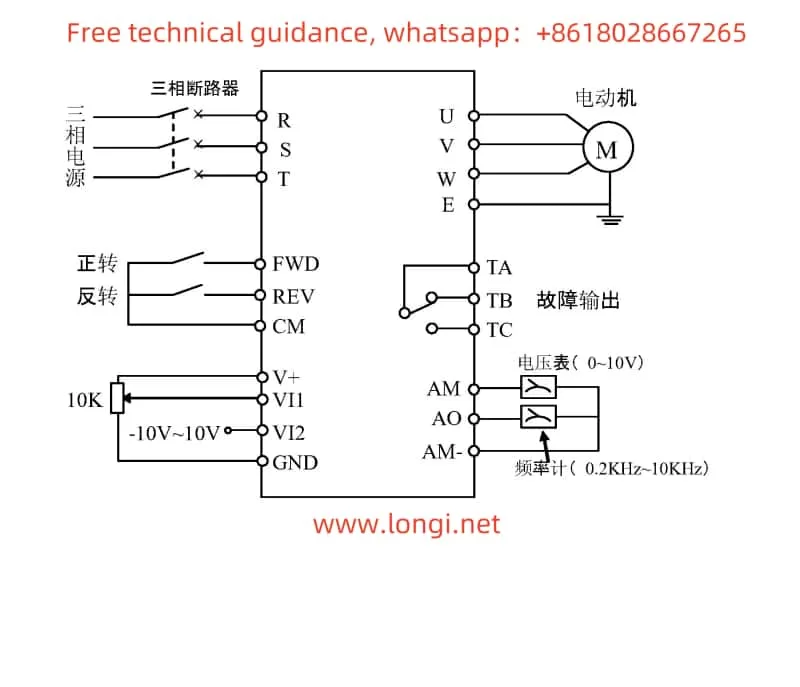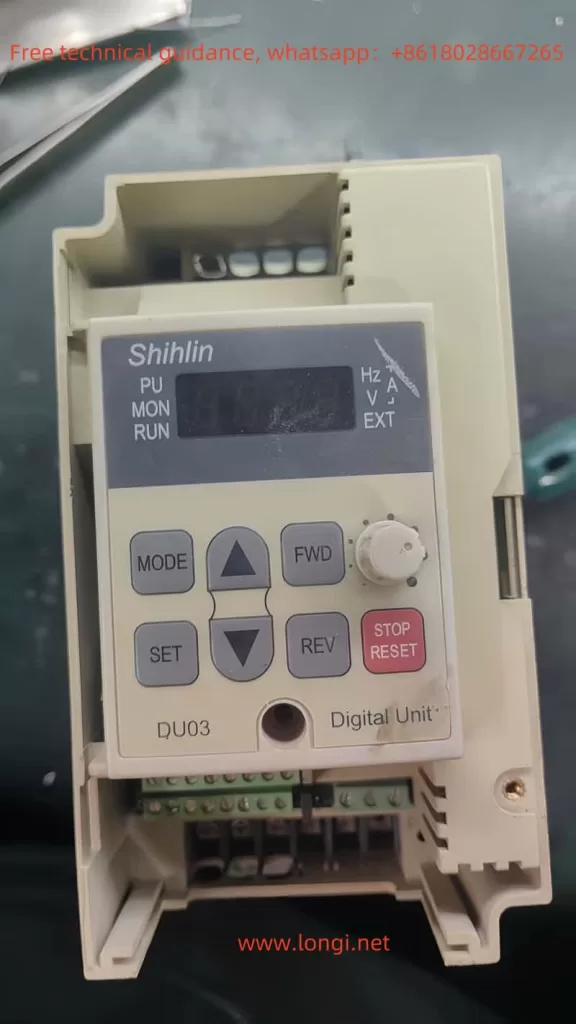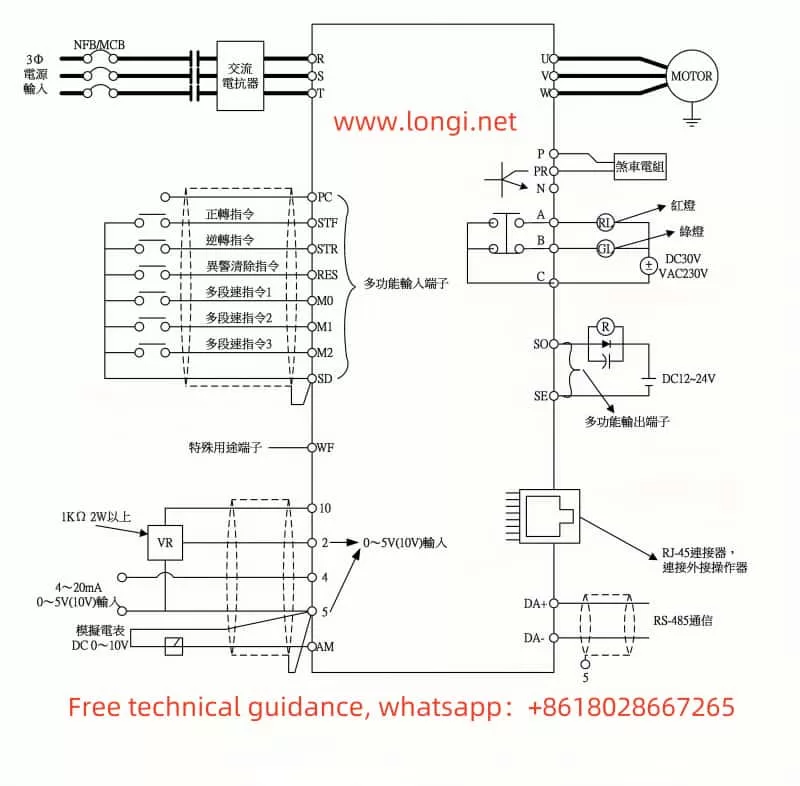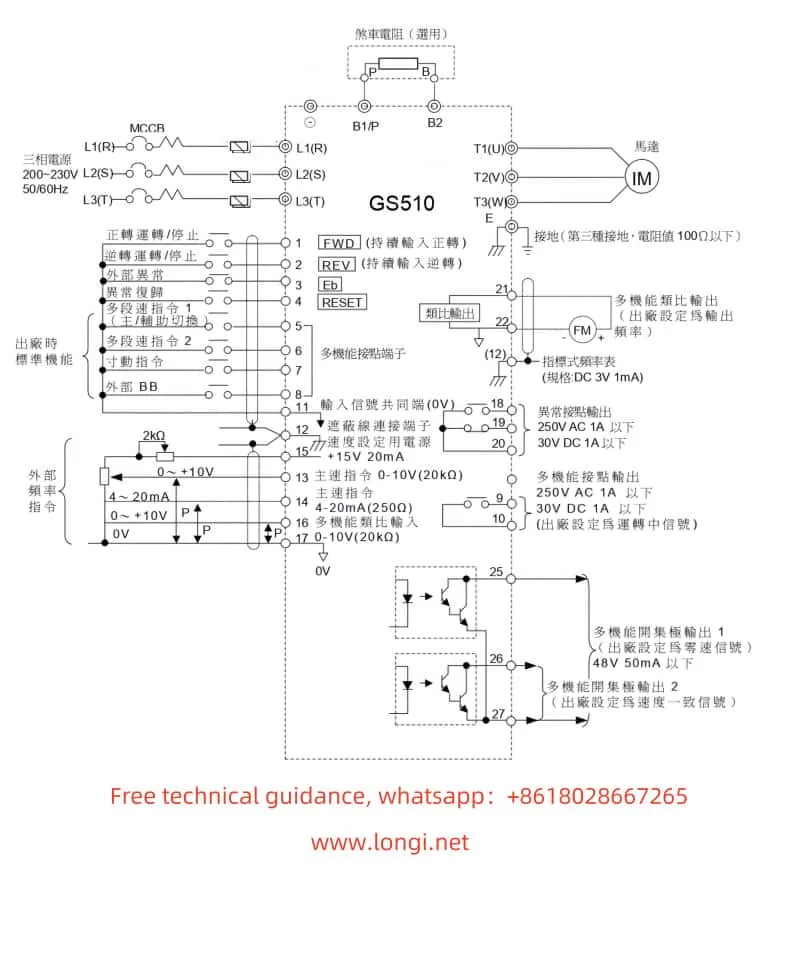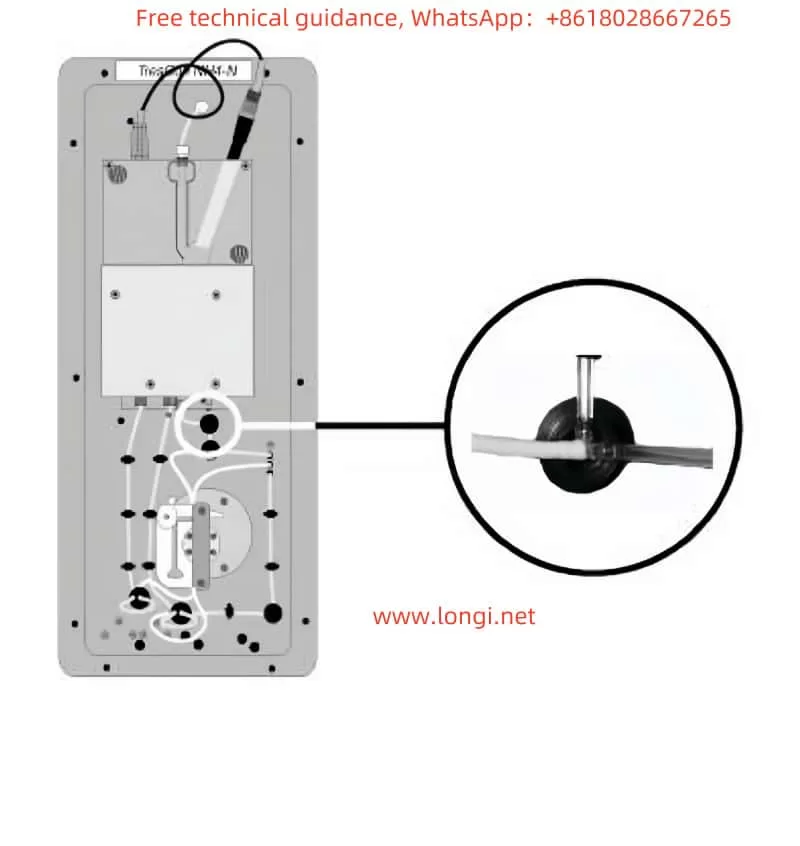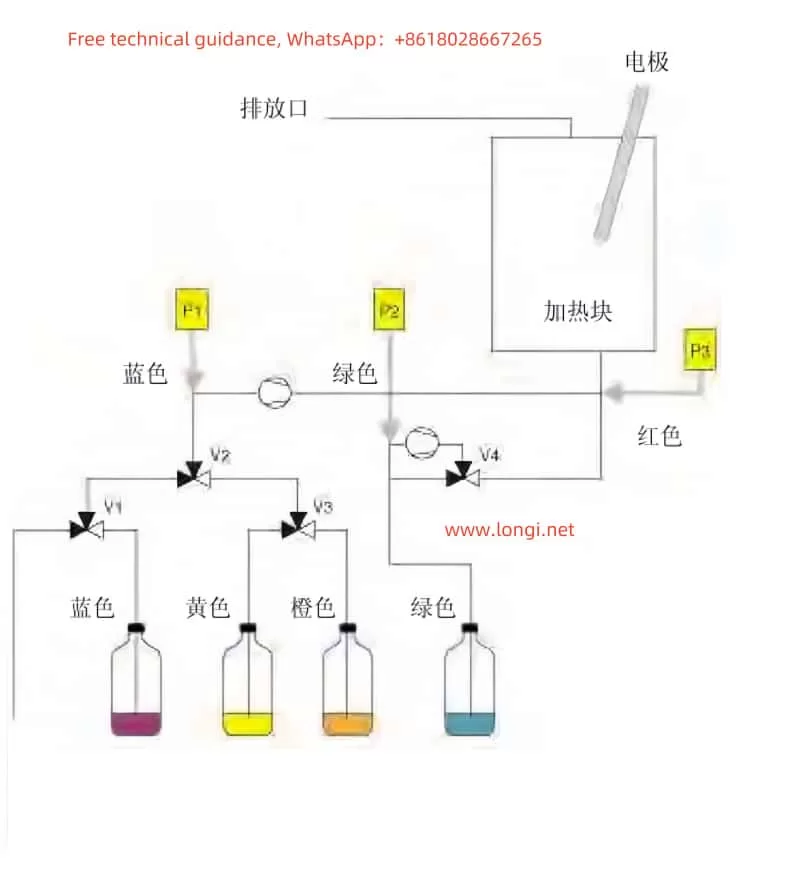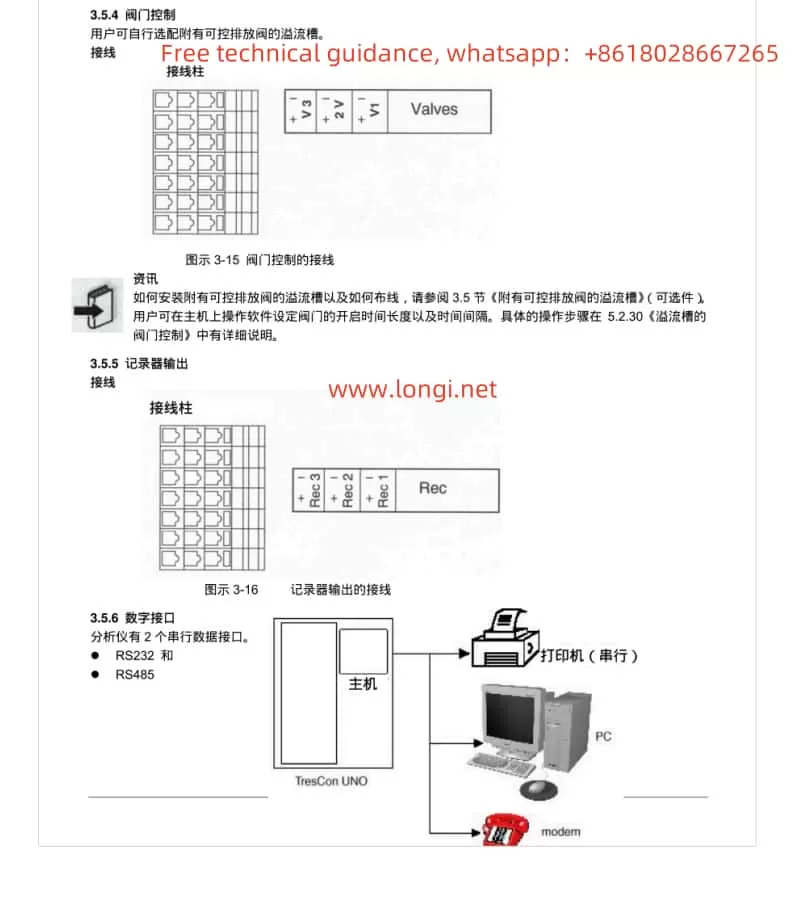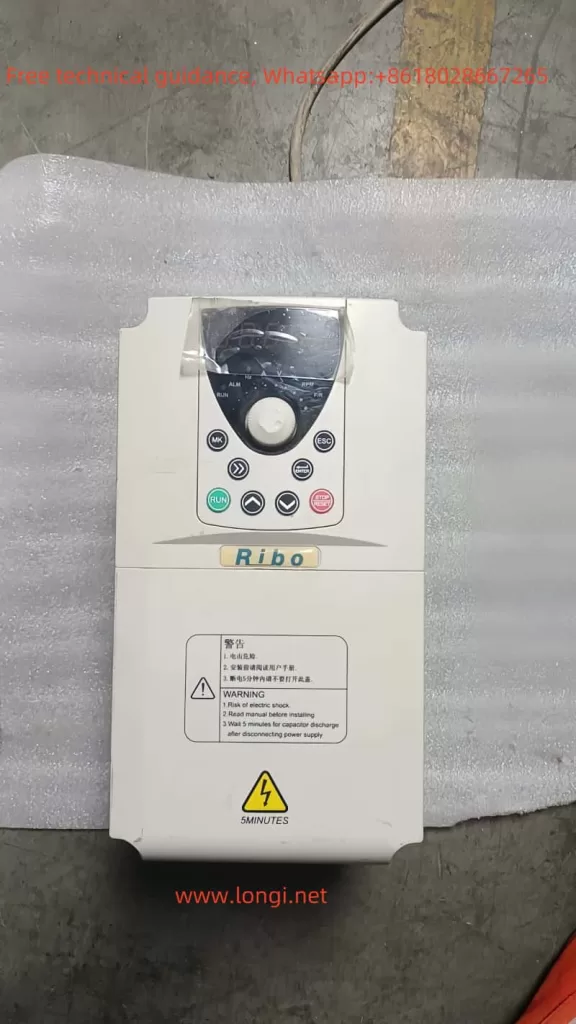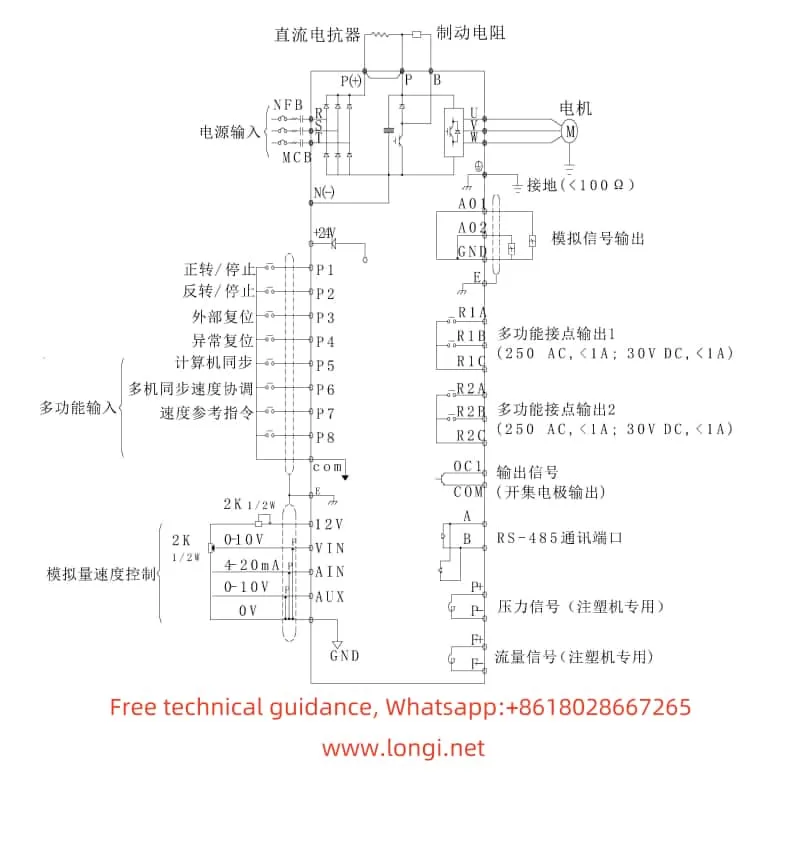1. Meaning of Error Code “r13000”
On Siemens SINAMICS S120 and S150 servo drives, error codes starting with “r” followed by five digits are used to indicate various issues. The “r13000” error code typically relates to feedback system problems in the closed-loop control mode. Specifically, this error may involve the following:
- Feedback Configuration or Signal Failure: The drive may not be receiving signals from the feedback device (e.g., encoder), causing the control system to lack necessary feedback information.
- Control Mode Conflict: If the drive is not configured for the appropriate control mode, the feedback system may fail to work correctly, triggering the “r13000” error.

2. Possible Causes
Common causes for the “r13000” error code include:
- Feedback Device Failure: The feedback sensor or encoder may be malfunctioning, leading to loss or abnormal signals.
- Connection Issues: Loose, disconnected, or poor connections between the feedback device and the drive may be causing the error.
- Incorrect Parameter Configuration: The drive’s parameters might not match the actual application, leading to a mismatch between the control mode and feedback system.
- Hardware Failure: The drive itself may have a hardware issue, affecting the processing of feedback signals.
3. Solutions
To troubleshoot and resolve the “r13000” error, the following steps can be taken:
- Check the Feedback Device: Verify that the feedback sensor or encoder is working properly and providing stable output signals.
- Inspect the Connections: Check the cables connecting the feedback device to the drive, ensuring they are securely connected with no loose or disconnected wires.
- Verify Parameter Configuration: Using tools such as TIA Portal, check the drive’s parameter settings to ensure they match the actual application, particularly parameters related to closed-loop control mode.
- Review Error Logs: Use the drive’s diagnostic function to check the error logs for more detailed information on the fault.
- Restart the Drive: After addressing the potential issues above, try restarting the drive to see if the error persists.
- Contact Technical Support: If the issue is not resolved by the above methods, contact Siemens technical support for professional assistance.
4. Preventive Measures
To prevent the occurrence of the “r13000” error, the following preventive measures can be implemented:
- Regular Maintenance: Perform routine checks and maintenance on feedback devices to ensure they are functioning properly.
- Correct Parameter Configuration: Ensure that all parameters in the drive’s configuration match the actual application, avoiding issues caused by misconfiguration.
- Training for Operators: Provide training for operators to familiarize them with the operation and maintenance of the drive, reducing human errors.
- Use High-Quality Components: Use high-quality feedback devices and cables to minimize hardware failures.
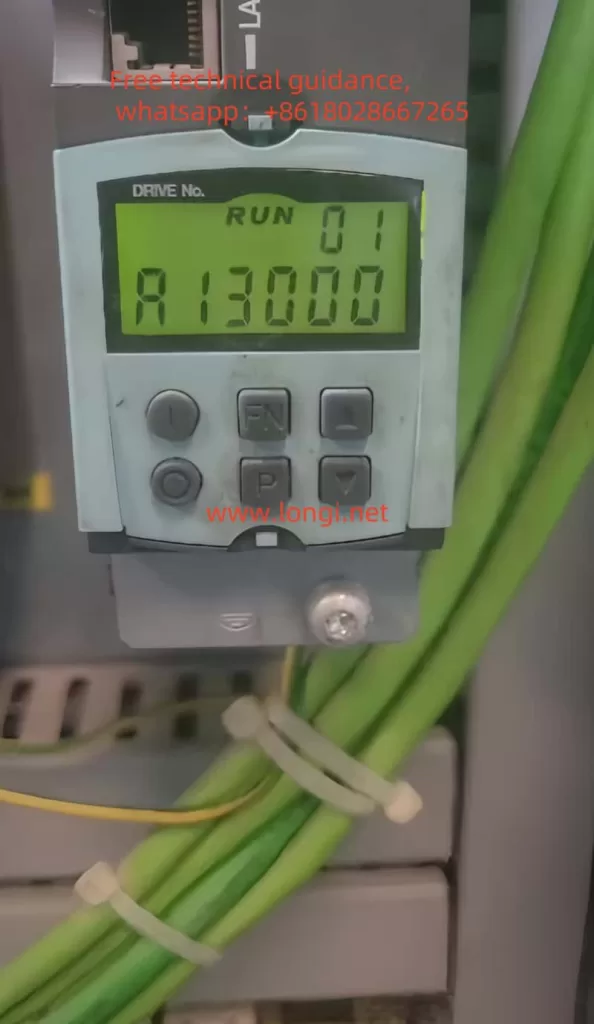
5. Conclusion
The “r13000” error code is a common fault indication in Siemens SINAMICS S120 and S150 servo drives, typically related to feedback system issues in the closed-loop control mode. By analyzing potential causes and implementing corresponding solutions, this error can be effectively diagnosed and resolved. In practical applications, regular maintenance, correct parameter configuration, operator training, and the use of high-quality components can help reduce the occurrence of similar faults.